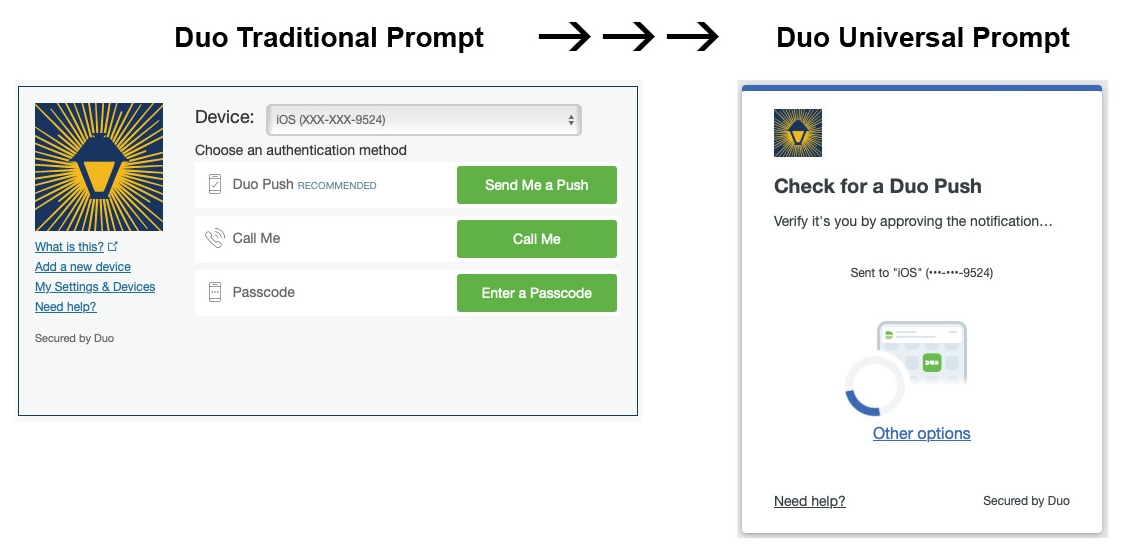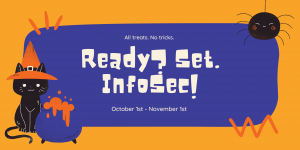Good morning!
Automated antivirus migration begins at 9am TOMORROW (Tuesday, May 9th). The migration can start as early as 9am or happen later in the day or week (or even later if you are not on campus regularly) – it’ll all depend when and how your device connects to the College network.
Since
Macs will require a restart, LITS highly recommends
manually migrating to CrowdStrike Falcon [https://askathena.brynmawr.edu/help/antivirus-migration] before Tuesday (5/9) if you would like restart to happen at a specific time.
For more information, see the LITS blog [https://lits.blogs.brynmawr.edu/11462]. As always, please reach out to the Help Desk at 610-526-7440 or help@brynmawr.edu if you have any questions!
Thank you,
Bonnie
____________________________________________
Happy almost-the-last-week of the semester! Please be aware that the automated antivirus migrationbegins on Tuesday, May 9th. The specific time of the migration depends on when and how your device connects to the College network. This means the migration can start as early as 9am on Tuesday (5/9) but could also happen later in the day or week (or even later if you are not on campus regularly).
Your device will NOT be affected if you have manually migrated to CrowdStrike Falcon[https://askathena.brynmawr.edu/help/antivirus-migration] before Tuesday (5/9). You can confirm that CrowdStrike Falcon is installed by searching for the app on your computer[https://askathena.brynmawr.edu/help/crowdstrike-falcon-antivirus-overview#finding-crowdstrike-falcon].
Since Macs will require a restart, LITS highly recommends manually migrating, so the restart happens at a specific time of your choosing.
As always, please reach out to the Help Desk at 610-526-7440 or help@brynmawr.edu if you have any questions!
____________________________________________
Today is the day! You will be able to migrate to CrowdStrike Falcon [https://askathena.brynmawr.edu/help/antivirus-migration] starting at 9am today.
We highly recommend completing the migration process at your earliest convenience to avoid getting caught in the automated migration that begins on Tuesday, May 9th.
If you need to wait for the automated migration, please be aware that College Macs will require a restart that you will not be able to defer. For questions and assistance, contact the Help Desk at help@brynmawr.edu or 610-526-7440!
____________________________________________
We have less than a week before the migration from Sophos to CrowdStrike Falcon becomes available in Software Center for you to download! We, truly, are very excited about CrowdStrike Falcon’s detection capabilities and low rate of false positives that will mean everyone at the College can spend a little less time worrying about malware.
Starting at 9am on Tuesday, April 25th, you will be able to use the antivirus migration instructions over at Ask Athena to migrate to CrowdStrike Falcon [https://askathena.brynmawr.edu/help/antivirus-migration]. We highly recommend completing the migration process at your earliest convenience to avoid getting caught in the automated migration that begins on Tuesday, May 9th.
If you need to wait for the automated migration, please be aware that College Macs will require a restart that you will not be able to defer. More details to come! The Help Desk is reachable at help@brynmawr.edu or 610-526-7440 if you have any questions or need assistance.
____________________________________________
LITS is proud to announce our new and improved antivirus solution, CrowdStrike Falcon! It will be available for download starting Tuesday, April 25th. If you already have or are receiving a new College computer this month (April 2023), CrowdStrike Falcon will already be installed.
We’re very excited to be migrating to CrowdStrike Falcon as its features will help the College better detect malware and other fraudulent activity while reducing false positives! For more information and to get a preview of how the new antivirus will work, please visit our overview [https://askathena.brynmawr.edu/help/crowdstrike-falcon-antivirus-overview] posted on Ask Athena.
As always, don’t hesitate to let the Help Desk (help@brynmawr.edu; 610-526-7440) know if you have any questions!