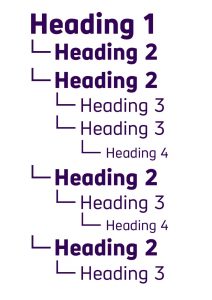To understand accessibility, it is helpful to understand how people who use assistive technology navigate elements on the computer. For example, some people with limited functional vision use a tool called a screen reader. A screen reader reads aloud all the elements on a screen and allows the user to navigate through these elements using keyboard commands.
Since screen reader users often cannot see the screen, to skim through a document or webpage they navigate by headings, listening to each heading to get a gist of what the article contains. If headings are not programmed correctly, the screen reader will not be able to detect them, and the user will need to listen to the entire webpage read aloud in order to know what is on the screen. This process can be very time-consuming and confusing.
To best support people who navigate by headings, there are two main things to remember.
- First, make sure that you have correctly programmed the headings in your documents. To do so, highlight your heading, click Styles, and then click the appropriate heading type. Read this article for more information about how to create headings.
- Secondly, make sure your headings are stacked in the right order. There should only be one Heading 1, and that should be the title of your document. The rest of the headings should be labeled in an appropriate sequence without skipping over a heading type. (For example, don’t go from a Heading 2 to a Heading 4, always go from a Heading 2 to a Heading 3 to signify a subheading below the Heading 2 level heading.) The picture below shows a good example of headings arranged properly.
When you create proper headings, you will see a little triangle appear when you hover the mouse over the text. This means that the heading has been programmed. Once the heading is programmed, if you don’t like the automatic font of the heading, you can change it by selecting a new font under Font Name and Font Size.
For this week’s treasure hunt clue, log onto the Moodle page and complete the activity under Week 2.
If you have any questions, please reach out to Grace Cipressi.